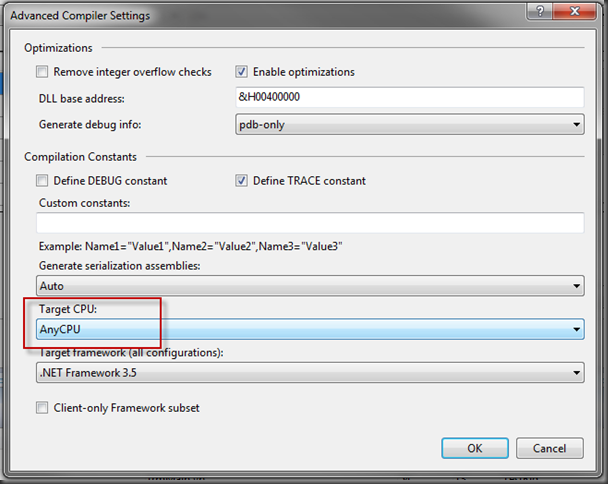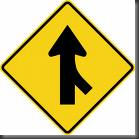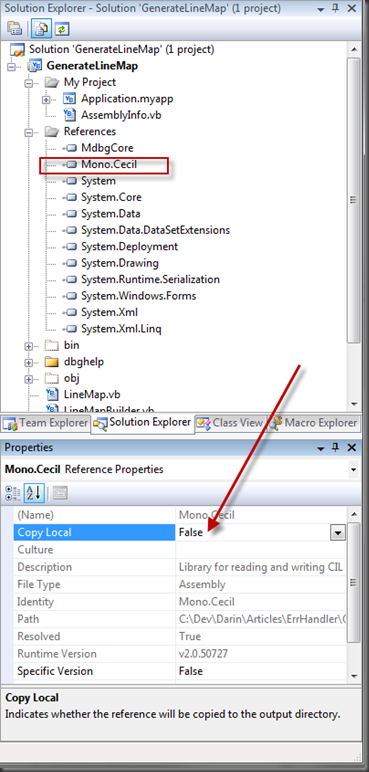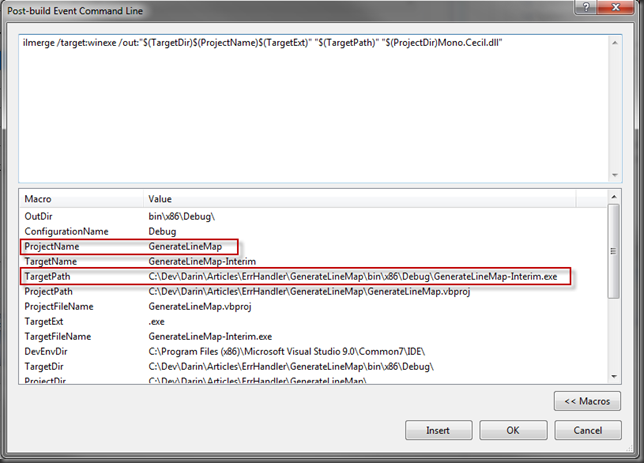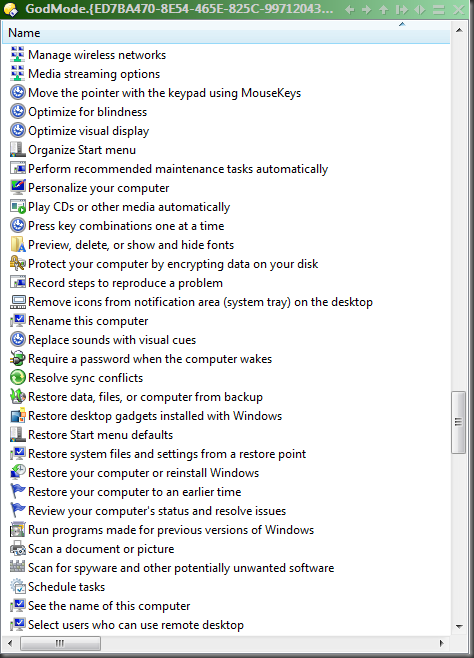At one point a while back (while I was still working for my previous company), we had “support for x64” handled down as a request for an interim version.
I thought, “No sweat”. Grab a few alternative prerequisite MSIs, determine the bitness of the processor you’re on in the install (InstallShield has the functionality built in), and just fire off the appropriate preqs. Our actual application is 32bit, and we had no intention or need to compile as 64bit.
Well. A few clicks later and the install was built and deployed to a test machine.
Crash.
Initial sample database didn’t get deployed properly.
Ok, why not. Well. Long story short, the application couldn’t find a registry key setting. But I hadn’t changed anything about the registry.
Lots of digging through verbose install logs later, and I discovered that the installer was, on a 64bit OS creating registry keys under the key HKEY_CURRENT_USER\Software\Wow6432Node whereas when my application when to get the registry key, it was looking in the normal HKEY_CURRENT_USER\Software\ key.
Huh?!
First, what the hell was this Wow6332Node? Obviously it’s some kind of “compatibility” bit for running 32bit apps under a 64bit OS. And that’s exactly what it is.
Ok, my Installer is InstallShield, and it’s a 32bit app (even if it can install 64bit packages), so that explains why it was writing the key to that Wow6432Node, but why wasn’t my application reading it from there?
A little digging later, and I found this option buried in the “Advanced Compiler Settings” panel of the “Compile Options” tab of the Project’s properties.
See that AnyCPU setting? When set to AnyCPU, the JIT compiler will dynamically compile your .net dll as either a 32bit or 64bit dll, depending on the process that loaded it.
Obviously, on a 32bit OS, all the processes will be 32bit, so everything’s 32bit.
BUT, on a 64bit OS, things get nastier.
If the DLL runs under a native code 32bit process, it’ll get compiled as 32bit x86 code and run under the Wow32 (Windows On Windows) layer. This explains why the DLL that acts as an AddIn to Word worked just fine. Word is a native 32bit process, so the DLL was ending up executing as 32bit too.
However, the little utility app that creates our initial database was a .net application, and it was set to AnyCPU.
That meant that when IT loaded our DLL, the DLL ended up JITed to 64bit code (because the utility app was set to AnyCPU, so it was JITed to 64bit code because it was a base process and was running under a 64bit OS.
Case closed.
Short version of the story. Since tracing all this down, I’ve learned that for VS2008, the .net team decided to change the default of that option from x86 to AnyCPU, and then, in general, that has been regarded as a bad thing to have done.
The default will be changed BACK to x86 in 2010 apparently, but until then, unless you REALLY need to compile code for AnyCPU, be sure to switch this option back to x86!