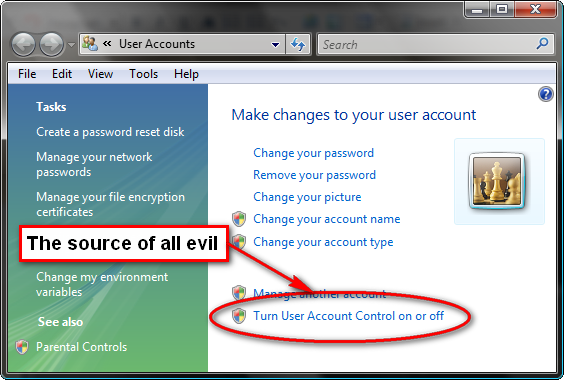I can see doing a lot of things “online”.
Email? GMail is pretty dang slick, with a spam filter that’s second to none.
Stock Portfolio and watchlists? Sure.
Craig’s List Searches? Right there on my homepage.
Word Processing? Spreadsheets? Hmmm. Google apps is definitely interesting, although I tend to want to keep my files close at hand.
Personal finance information? Huhwhaaaa?
Call me old fashioned, but the thought of putting access info to my entire checkbook/credit card/bank account/investment accounts online just seems a little, uh, risky?
Hell, it’s probably all already out there, but is it really a good idea to put concentrate all that in one place, online, in the ether on someone else’s server?
Hmm, looks like somebody already has. But wait, this is great. Check out the bold restriction in their terms of use. Why oh why would anyone put private info on some company’s server when said company says up front not to put financial info there. Damn, I hope they have a good E&O policy!
I suppose SalesForce.com asks their customers to do it every day (after all, isn’t your company’s client list a bit like your ledger?) and nobody has much of a problem with it.
So maybe I am old fashioned.
Then I saw this (from the QuickenOnline.com website):
Build your whole financial picture for up to 5 years. Most banks keep your online data for only 60 to 90 days. With Quicken Online, you build your whole financial picture from the day you start. We keep active customer's data for up to 5 years.
5 whole years! How generous! And I guess after five years, all that data would be useless to me?
Um. I don’t think so.
Guess I’ll stick to the tried and true for now.