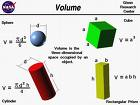If you haven’t checked it out already, DirectShowLib.net is pretty much THE way to get at direct show functionallity in VB.net (that is unless you want to spend $$$). Thing is, it’s only a paper thin wrapper over the DirectShow COM api stuff, so there ain’t no hand holding here.
I’d mucked with it for a while and with the help of some of the sample code, got video playing in a form in VB.net fairly easily, but, I needed to flip and/or rotate that video under some circumstances.
After many googles, I finally came across the IVMRMixingControl9 interface that the VideoMixingRenderer9 exposes, but, no matter what I did, I could not cast from a VMR9 to the MixingControl, like so:
Dim Mixer = DirectCast(VMR9, IVMRMixerControl9)
I kept getting an “Interface not implemented”. Then I happened across a post about a wholly different problem, but buried within it was a comment about needing to set the VMR into “mixing mode” in order for it to implement that IVMRMixingControl9 interface. Ugh! DirectShow is nothing if not interfaces. And odd dynamically implemented interfaces at that. Oh well.
A little more digging, and it turns out to be quite easy. Just obtain the IVMRFilterConfig9 interface from your VMR9 object, and call SetNumberOfStreams on it (with and argument 1 or more).
The end result is code that looks like this (remember, this is with a reference to DirectShowLib.net):
DIM FGM = New FilterGraph Dim VMR9 As IBaseFilter = New VideoMixingRenderer9 FGM.AddFilter(VMR9, "Video Mixing Renderer 9") Dim FC As IVMRFilterConfig9 = VMR9 FC.SetRenderingMode(VMR9Mode.Windowed) FC.SetNumberOfStreams(1) Dim Mixer = DirectCast(VMR9, IVMRMixerControl9) Mixer.SetOutputRect(0, New NormalizedRect(1, 1, 0, 0)) Mixer.SetAlpha(0, 0.2)
Note that in this case, the SetOutputRect is reversing the output rectangle, so the video is going to end up flipped and upsidedown, exactly what I was needing. I’ve also set the alphachannel to .2, meaning the video is somewhat transparent.
Unfortunately, there doesn’t appear to be any way to rotate the video using the MixingControl, so that is my next topic of research.