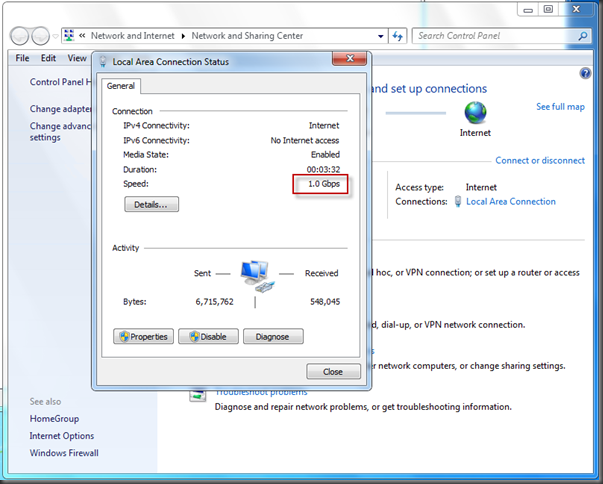One small element of replacing all my equipment damaged by a lightning strike was to figure out what to do about my NAS.
 I’d picked up a sweet little Iomega StorCenter 1TB NAS server about 4 years back and it had served me well (despite having Seagate drives in it, ack!). But, after the strike, it was toast. What to do?
I’d picked up a sweet little Iomega StorCenter 1TB NAS server about 4 years back and it had served me well (despite having Seagate drives in it, ack!). But, after the strike, it was toast. What to do?
My first inclination was to just replace it. The Iomega units tend to be a little on the pricy side and Fry’s had a sale on Western Digital NAS boxes, so what the heck. I picked up a My World Book II, 2TB (Dual 1TB drives) box and came on home.
Brought it up, restored my backup and all was well. Till a few hours later. The NAS just dropped off the network. I could still ping it, but couldn’t browse to it, connect via mapped driver letter, or anything else.
I powered the box down, and brought it back up, and all was well, for a few more hours. Then, same problem.
After far too long on the phone with WD’s tech support, I wrapped it up and took it back. After a few more false starts, I eventually decided that, heck, for the cost of 2 2TB drives, an Antec Sonata case, some ram, a Motherboard and CPU, and an OS, I could just BUILD a NAS box for about the same money.
 So off I went. Settled for the Gigabyte M68M-S2P motherboard with an AMD Athlon 64 X3 tricore. Pretty smooth sailing. Got the box running, hooked it up to the network, and then started copying files over to it.
So off I went. Settled for the Gigabyte M68M-S2P motherboard with an AMD Athlon 64 X3 tricore. Pretty smooth sailing. Got the box running, hooked it up to the network, and then started copying files over to it.
SSSSSSLLLLLOOOOOOWWWWWW……
What the heck!?
Checked the network adapter and it was auto negotiating at 10mbps! This is the onboard gigabit Ethernet port on the Gigabyte board. Googling came up with a number of people having similar problems but no solutions.
I tried downloading new drivers, installing WinXP 64, and Win7 64, you name it. I could never get the drivers to negotiate at 1gbps.
Finally, I happened to be in the Device Manager, and right clicked on the NVidia nForce Ethernet controller (again, I’d done this plenty of times!)

I right clicked it, selected UPDATE DRIVER SOFTWARE, then clicked BROWSE MY COMPUTER FOR SOFTWARE.
Then, clicked LET ME PICK FROM A LIST OF DEVICE DRIVERS ON MY COMPUTER.
Lo and behold, I get this:

The NVidia drivers were selected, since I’d installed them off the CD that came with the motherboard, BUT there was that “Microsoft” set of drivers. I selected it, let it install and rebooted.
Presto, the magic 1gbps connection speed!
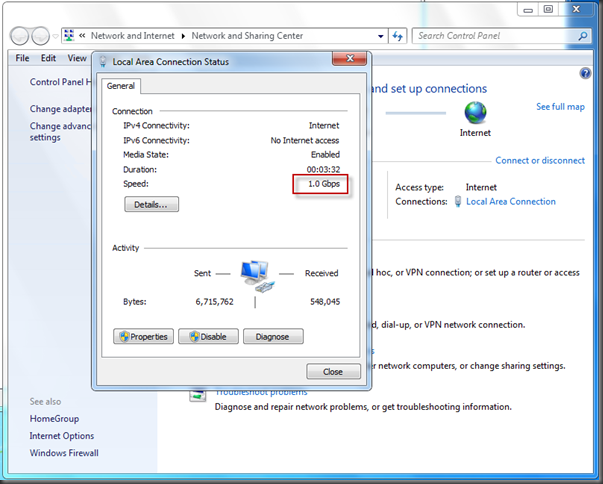
 I’ve always been impressed by Antec cases, and the Sonata I just picked up for my NAS box is definitely no exception.
I’ve always been impressed by Antec cases, and the Sonata I just picked up for my NAS box is definitely no exception. I needed some drive rails to mount a CDRom. Hmm. Didn’t have any right off hand, but lookee here, right behind the 5.25 drive bay cover…
I needed some drive rails to mount a CDRom. Hmm. Didn’t have any right off hand, but lookee here, right behind the 5.25 drive bay cover…  …
…