 Zoom has rocketed to prominence lately as just about the choice when it comes to online meetings.
Zoom has rocketed to prominence lately as just about the choice when it comes to online meetings.
I’m not yet convinced its the best, but it is pretty good, easy to use (my 16yo uses it for school during this wonderful quarantining time!), fast (worked perfectly well at my mom’s lake house with absolutely terrible internet), and doesn’t really pull any surprises, other than the myriad security issues that have turned up over the past few months.
Still, it does work well, but there’s one thing that was annoying me.
I have several meetings that I jump onto regularly, and when I do from a browser, or an Outlook link, etc, I get this annoying window from Edge Chromium: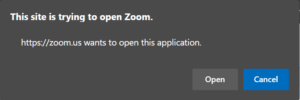
Now, true, it’s not that big a deal, but it is annoying, so I set out to figure out a way to launch a meeting from a regular ol’ Windows shortcut with no annoying prompt.
I had a number of false starts, but eventually discovered a blindingly simple command line that works perfectly, as long as you follow a simple rule.
The command line?
%appdata%\Zoom\bin\Zoom.exe --url=zoommtg://zoom.us/join?confno={your meeting number}
And the Rule?
Don’t put any dashes in your meeting number.
That’s it.
Now, you can put that in a good ol’ BAT file easily enough, or, just open Explorer, enter %appdata%\Zoom\Bin in the address bar and press enter.
Then scroll down to find the Zoom.exe application.
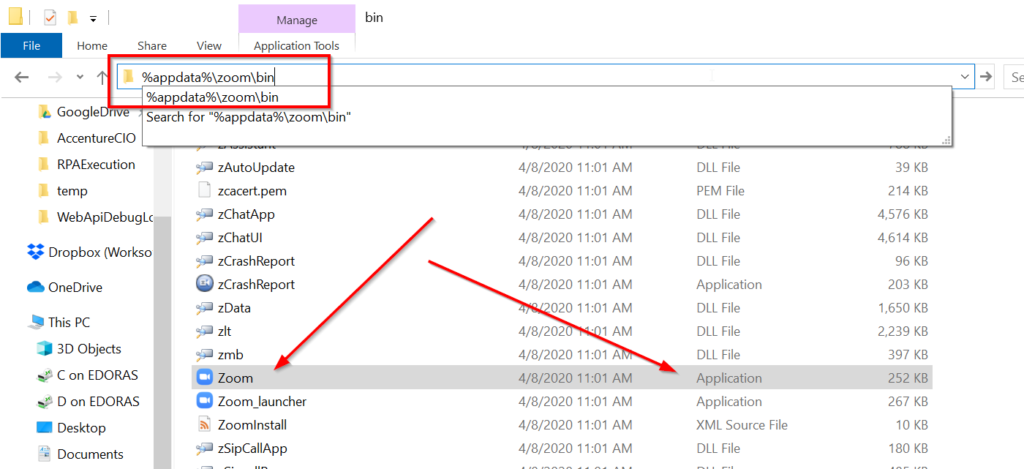
Right click on that and drag it to your desktop to create a Shortcut to the Zoom.Exe app.
Now right click on the shortcut and choose Properties:
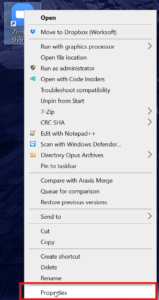
You’ll get the standard Shortcut properties dialog.
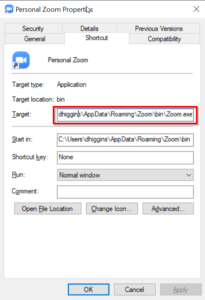
Scroll to the end of the “Target” value, and paste in part after Zoom.exe from above, so, this:
--url=zoommtg://zoom.us/join?confno={your meeting number}
If you’ve done it right, the value in the Target field should be just like the command line at the top of this article.
Click Ok, and you’re done.
No more annoying “The Site is trying to open Zoom” messages.
And you can create as many shortcuts to as many meetings as you need!



11 Comments
Is there a way to enter the password into the shortcut as well?
I believe I checked the option to save my password in Zoom by default, so I didn’t investigate any way to pass the password via this technique. I’ll have to take another look at that.