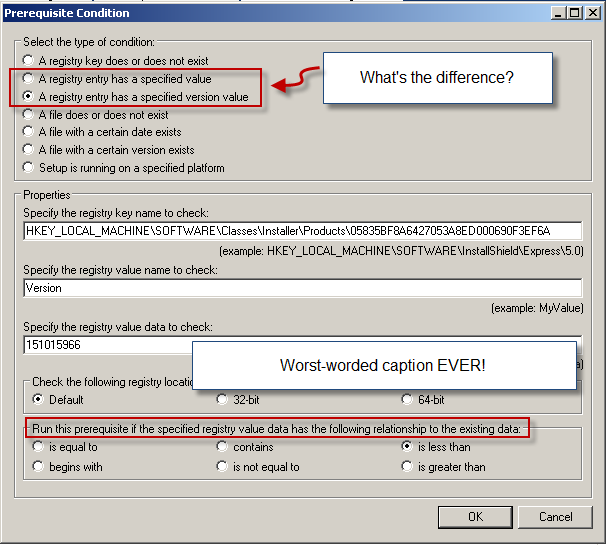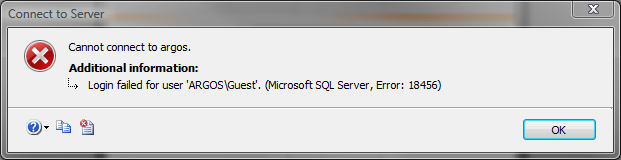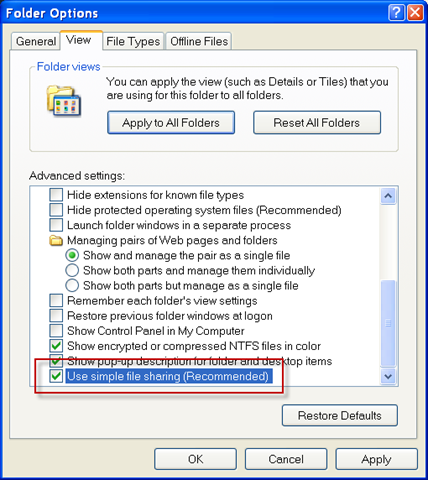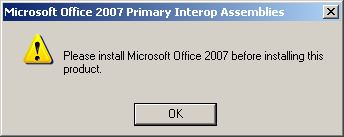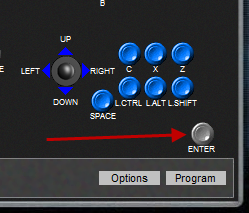The new InstallShield supports a very handy command line argument for debugging the handling of prerequisites.
Often times, you’ll have a prerequisite for your install that, for whatever reason, fails to run. When that happens, if you’ve properly set the launch conditions for your install to detect the installation of your prerequisites, your install will fail based on that launch condition.
This is a good thing, but it still begs the question; why did my prerequisite fail to install?
In my case, I had a preq for the .NET Framework 3.5. But my installation failed to run the prerequisite, so it failed at the launch condition because the 3.5 framework was not on the machine.
However, I had no idea why it didn’t run the .NET installer.
Even turning on Verbose MSI Logging, didn’t help, because IS runs prerequisites BEFORE the Windows Installer kicks in, so the verbose log won’t include anything about what happens when the preqs are run.
With the new InstallShield 2009, though, your SETUP.EXE supports a new switch, /DEBUGLOG.
Use it like this:
MySetup.exe /DEBUGLOG”Path and file to debuglog”
note there’s NO SPACE between DEBUGLOG and the “.
so you might use:
MySetup.exe /DEBUGLOG”c:\debug.log”
Doing so revealed that the bootstrapper was, indeed, attempting to run the .NET Framework installer, but that it was failing. Unfortunately, It did not indicate the reason for the failure. Here’s the pertinent snippet from the log:
1-23-2009[01:10:15 PM]: Extracting ‘Microsoft .NET Framework 3.5 SP1.prq’ to C:\DOCUME~1\ADMINI~1\LOCALS~1\Temp\{D4907620-651C-4FA9-9B3F-FCE2FCADB41A}\Microsoft .NET Framework 3.5 SP1.prq
1-23-2009[01:10:15 PM]: PrereqEngine: condition,2,2,HKEY_LOCAL_MACHINE\SOFTWARE\Microsoft\NET Framework Setup\NDP\v3.5,SP,,1 — Successful
1-23-2009[01:10:15 PM]: PrereqEngine: operatingsystemcondition,5,1,2, — Failed!,
1-23-2009[01:10:15 PM]: PrereqEngine: operatingsystemcondition,5,2, — Failed!,
1-23-2009[01:10:15 PM]: PrereqEngine: operatingsystemcondition,5,2, — Failed!,
1-23-2009[01:10:15 PM]: PrereqEngine: operatingsystemcondition,6, — Failed!,
1-23-2009[01:10:15 PM]: PrereqEngine: operatingsystemcondition,6, — Failed!,
1-23-2009[01:10:15 PM]: PrereqEngine: operatingsystemcondition,6, — Failed!,
1-23-2009[01:10:15 PM]: PrereqEngine: file,AD29C3DEC8FB0CFDAFE8548371B0EE6D,<ISProductFolder>\SetupPrerequisites\Microsoft .net\3.5 SP1\Full\Helper.exe,http://saturn.installshield.com/devstudio/setuprequirements/Microsoft .net/3.5/Helper.exe,,, — Successful,
1-23-2009[01:10:15 PM]: PrereqEngine: file,,<ISProductFolder>\SetupPrerequisites\Microsoft .net\3.5 SP1\Full\dotnetfx35.exe,http://download.microsoft.com/download/2/0/e/20e90413-712f-438c-988e-fdaa79a8ac3d/dotnetfx35.exe,,, — Successful,
1-23-2009[01:10:15 PM]: PrereqEngine: execute,Helper.exe,/p dotnetfx35.exe /l 1033 /v “/q /norestart”,/p dotnetfx35.exe /l 1033 /v “/q /norestart”,1641,3010,, — Successful
1-23-2009[01:10:15 PM]: PrereqEngine: Id,{074EE22F-2485-4FED-83D1-AAC36C3D9ED0},http://saturn.installshield.com/is/prerequisites/microsoft .net framework 3.5 sp1.prq, — Successful
1-23-2009[01:10:15 PM]: PrereqEngine: behavior,Optional,,Reboot,2,Failure,
1-23-2009[01:10:15 PM]: PrereqEngine: Lua,
1-23-2009[01:10:15 PM]: PrereqEngine: Hidden,1
1-23-2009[01:10:15 PM]: PrereqEngine: MsiProgress,
1-23-2009[01:10:15 PM]: Skipping prerequisite ‘Microsoft .NET Framework 3.5 SP1.prq’ because it was installed before the reboot
Since things seemed to point to the .NET Installer, I ran it manually. Lo and behold, it failed because I didn’t have SP2 installed on this virtual machine.
Duh!
But that DEBUGLOG switch definitely helped point the way.