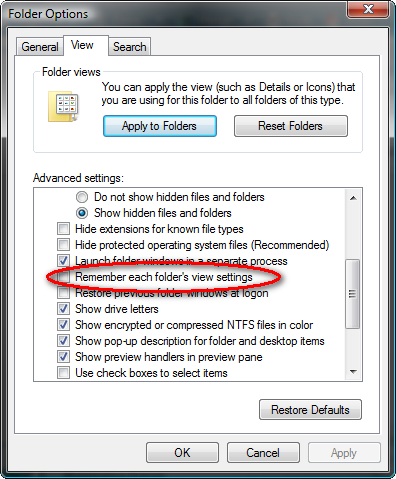Just discovered something incredibly nifty about GoogleMail (GMail).
Just discovered something incredibly nifty about GoogleMail (GMail).
I’d written a message, and had included the sentence “I’ve attached this document in Word format for your review”.
Unfortunately, I forgot to attach the document.
When I clicked Send, Gmail popped up a messagebox asking me if I’d intended to include an attachment, because I’d written in the email “I’ve attached….”.
Clever stuff. Simple, but clever.
I can’t count how many times having that little feature in Outlook would have saved me from having to respond later with the attachment I meant to send.
It’s little things like that that can make a big difference in app usability. Things like automatically formatting a phone number, or automatically picking a Zip code once the city and state have been entered, or entering the city and state from the Zip code. Or how about a calendar system where, for the date of the appointment, you could enter “2 weeks from monday” and have the system determine the correct date?