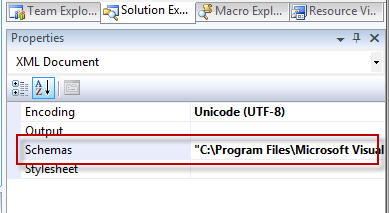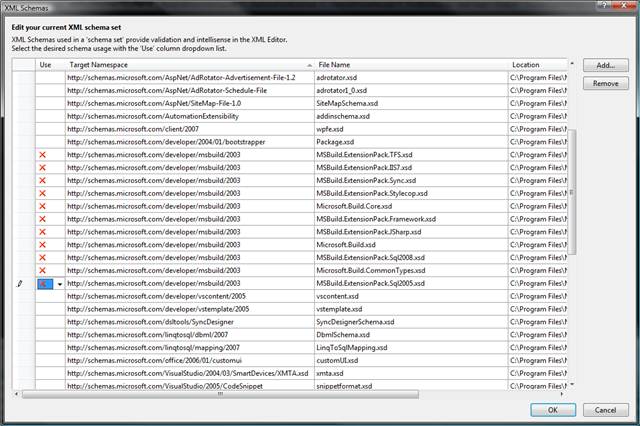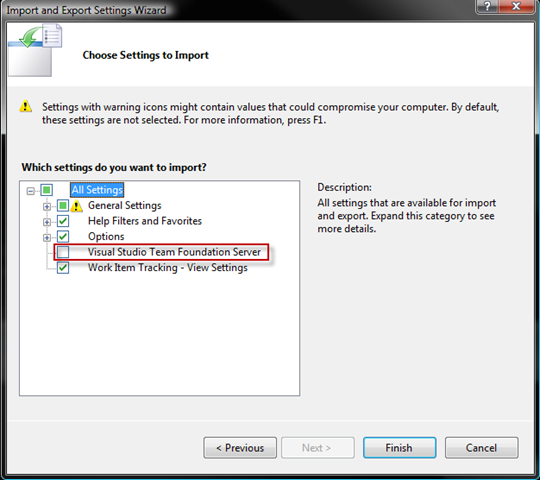I was working on some validation logic today, and was getting heavily into generics in several classes, when I stumbled across an application of generics that I hadn’t see before.
Take the following sample code (granted, it’s trivial, but it should get the idea :
Public Class Form1
Private Sub Form1_Load(ByVal sender As Object, ByVal e As System.EventArgs) Handles Me.Load
Dim s As String = "Testing"
GenericTest(s)
Dim i As Integer = 5
GenericTest(i)
Dim f As Single = 10.7
GenericTest(f)
End Sub
End Class
Public Module Generics
Public Sub GenericTest(Of t)(ByVal Variable As t)
Debug.Print(Variable.ToString)
End Sub
End Module
Notice that the GenericTest function is early bound directly to 3 different variable types due to the use of generics. Just like using object type variables but without some of the stigma <g>.
Also note that GenericTest is defined in a module. I’d only seen generics as a way of defining classes before, never just a single function, and certainly not a function in a module.
Anyway, this may be old hat for many VB.net people, but I found it interesting, at the least. Not exactly sure how I might leverage it at this point, but it’s always good to have things like this in your toolbox.