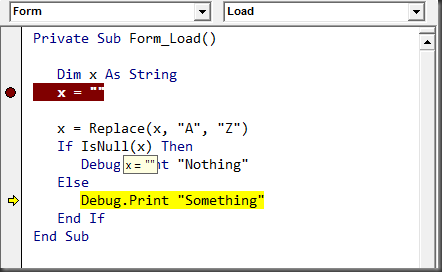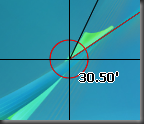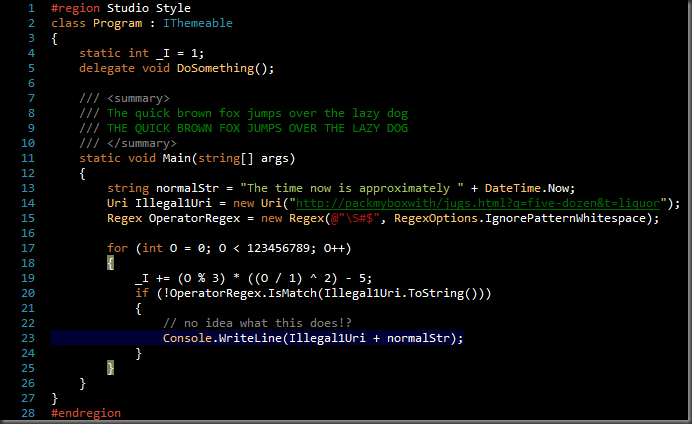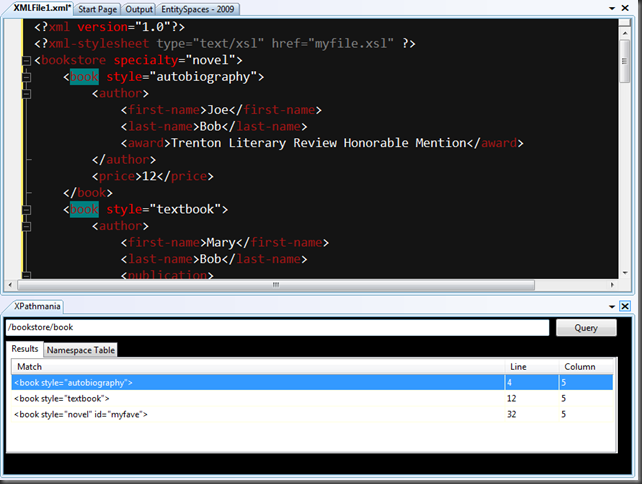I really hadn’t paid much attention to Implicit Casting in VB. I’d heard the term, thought it might be an interesting idea, but then completely forgot about it.
But I was recently reading a blog post discussing the EntitySpaces ORM, and the author happened to offhandedly mentioned implicit casts with respect to certain features of that ORM. I was intrigued again, so I set off down that road.
Come to find out, Implicit casts were one of the language features new in VS2005! (wow, how’d I miss that?) Essentially, they allow you to explicitly dictate what happens when you implicitly cast one object to a different type.
How’s that again?
VB is rife with instances where you might need to implicitly cast one object to another of a different type. You’ve got the obvious situations, for instance, converting an object from a subtype to a super type (granted, not the most ideal example, but it illustrates the point):
Dim d = New Dog
Dim a As Animal = d
And then there are more subtle examples. Here, I’ve created a Dog object with the name “Rover” but then I’m comparing it directly to a string. The implicit conversion is from Dog to String:
Dim d = New Dog
d.Name = “Rover”
If d = "Rover" Then blah....
Now, before anyone rails on me for encouraging bad programming practices, these are all contrived examples, just to point out the possibilities.
The point is, if you find yourself needing to cast one object into another, and such casting makes logical sense, implicit casting provides a very clean, terse way to accomplish it.
Widening or Narrowing?
Any time you convert one object to another, there’s only 2 possible outcomes:
- The conversion will always succeed. This is known as a Widening Conversion.
- The conversion could succeed or fail. This is known as a Narrowing Conversion.
A lot of documentation on the matter will describe a Widening Conversion as one that converts a derived type to one of it’s base types, and a Narrowing Conversion as one that converts a base type to a derived type, but in practice, the two types don’t have to be related at all.
For instance, you can define either a Narrowing or a Widening conversion operator to convert from a StringBuilder Class to a String and vice versa, but neither type is directly related to the other.
The Caveats
There’s always at least one, right? Well, first, as you might guess, used with abandon, implicit casting can lead to code that bears a striking (and quite unwelcome) resemblance to old school VB code chock full of variants.
But a less obvious snag is that when you cast, you need to pay special attention to whether you’re creating a new object or just recasting the existing object.
For instance, you might define a Widening Conversion from Dog to Animal as:
Public Shared Widening Operator CType(ByVal InitialData As Dog) As Animal
Dim a = New Animal
a.Name = InitialData.Name
Return a
End Operator
But in actuality, a new Animal object with the same Name as the original Dog object is created. That might be what you want, or it might not be.
Project Level Implicit Conversion
If you’ve never noticed before, your project actually has an overall level of warning configuration for Implicit Conversion, because it can be such a nasty issue.
You’ll find it on the Compile Tab of the project properties:

- Set to None, VB won’t warn you at all when you attempt to implicitly convert types.
- Set to Warning, VB will show a warning in the Errors list, but will still allow the project to compile.
- Set to Error, VB won’t even allow the project to compile.
Generally, you’ll want this set to Error. The good news, however, is that even with this option set to Error, VB will not consider those implicit conversions that are handled explicitly by a Widening Conversion as errors. If you think about it, this makes sense, because a Widening conversion, by its very nature, can’t fail, and thus really isn’t an implicit conversion anymore.
StringBuilder Example
Francesco Balena wrote up an excellent short article here that illustrates using a Widening conversion to make working with StringBuilder objects far easier. He uses Widening conversions to implicitly cast from StringBuilder to String and back, like so:
Public Shared Widening Operator CType(ByVal op As StringBuilder6) As String
Return op.ToString()
End Operator
Public Shared Widening Operator CType(ByVal str As String) As StringBuilder6
Dim op As New StringBuilder6()
op.buffer.Append(str)
Return op
End Operator
Since these are Widening Conversions, they won’t fail, and thus they won’t be flagged as errors even with Implicit Conversions set to Error in the project properties.