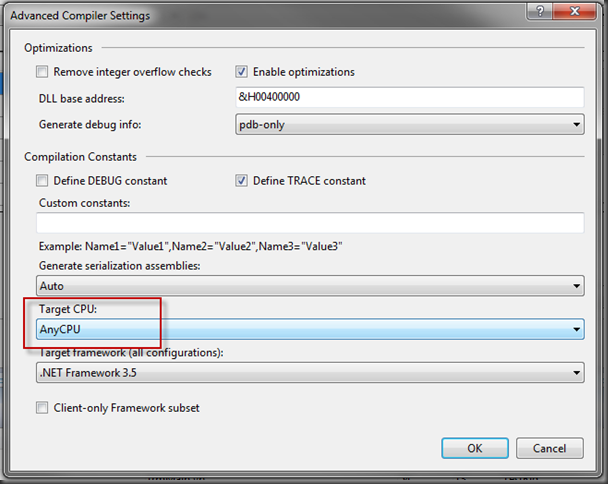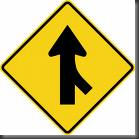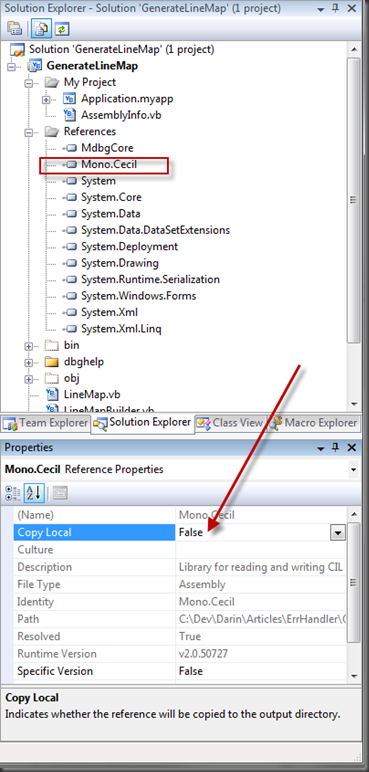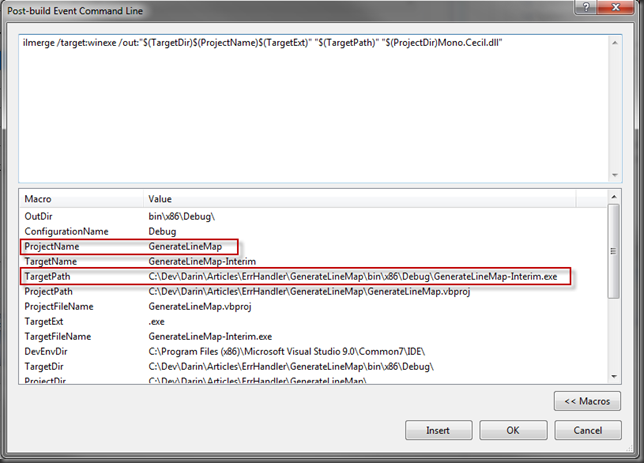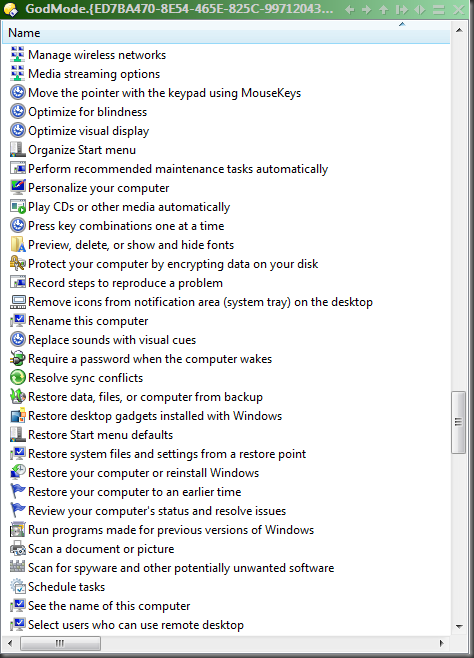My system had been getting less and less stable recently, to the point where I’d blue screen and crash the entire machine while just browsing the web in FireFox.
My system had been getting less and less stable recently, to the point where I’d blue screen and crash the entire machine while just browsing the web in FireFox.
So, when in came up that I’d need to have access to a 64bit OS, I finally decided to pave this machine and lay down a bright and shiny new Windows 7 installation.
Of course, doing so meant a couple of things.
- I had to make sure I had my old system available, just in case I needing any config files or whatnot. I keep all my data on a network server so that’s never been an issue. I used wbadmin (the Vista backup utility) to create a full VHD image of my Vista installation to a USB drive for this purpose.
- I did not want to wipe out my current raid, even though I had the backup. So I picked up 2 1.5TB Samsung drives to form a new RAID1 array.
- My mobo is the Intel Bad Axe 2 (D975xbx2), so it actually has support for the Intel ICH7 Sata raid controller and the Marvell Raid controller. Both can control up to 4 drives, so I figured I’d install the two new drives on the Marvel controller, leaving the existing Intel raid alone for now.
Problem 1
Unfortunately, idea 3 was my first problem. I couldn’t get Win 7 to see the Marvell raid. I spent the better part of a day fiddling with it, before I took the chance and disconnected the drives on the Intel raid. Sure enough, suddenly, the Win 7 installer could now see the Marvell raid.
Problem 2
My joy quickly soured though, when, about 20 minutes into the install, I got a message that the installation was “unable to read installation source files”. That’s it.
Hmm.
Could the CDRom image I burned be bad? Nope: a verify confirmed it was fine.
Maybe the raid array had problems? I reattached my Intel raid, booted Vista, and I could see the Marvell raid drive just fine. I scanned it anyway. Not a single problem.
Maybe I didn’t have the right F6 drivers for the Marvell controller? Some googles turned up that there was in fact, problems with the version of those drivers that Intel makes available, but even the older drivers direct from Marvell resulted in the same error.
Maybe my bios needs an update? Mine was several years old so I pulled the latest and uploaded. Still no dice.
With most of weekend gone, I decided to through a hail mary and try connecting the 2 samsung drives to the Intel raid controller ports. The concern was that, if I disconnected two of the existing raid drives on that controller, would I be able to boot back to the old raid if things still didn’t work? Or would the old raid be toast?
Deep breath, unplug the old, plug in the new, fire up the install, and…
It worked!
Problem 3
Way back, the main issue with 64bit Vista was I had no way to connect to our companies Cisco VPN with it. Well, I still couldn’t find Cisco 64bit drivers, and the 32bit versions won’t install into Win7 64. But, I’d come across the Shrew Soft VPN client before, so I thought I’d give it a shot.
I did need to dig up my Cisco configuration file, but once I found and imported it into Shrew Soft, I was connected first attempt. Pings to servers worked. Connected!
Problem 4
Toolbars. Little thing, granted, but I have run with a toolbar auto hidden on the left, as well as the taskbar at the bottom for ages. It’s comfortable and it put everything I typically use right there.
And Win 7 dropped that feature!
Yep, a feature that’s actually useful and MS drops it. Sigh. In reality, that decision seems to be getting quite a lot of bad blog, so I’m not alone in my sentiments anyway.
Fortunately, a feature in a program I’ve used for quite some time came to the rescue. The program is True Launch Bar from Tordex. I’ve written about TLB before, actually. It’s come in handy for a variety of purposes. For the past few years, when I’ve needed a handy gizmo and thought I’d have to download yet another widget, 9 times out of 10, TLB could already do the job.
This time, I used their “Standalone” version (included with the base package) to duplicate the functionality of the disconnected side toolbar, even though Win7 doesn’t support it directly.
If you like having a highly configured taskbar/toolbar, I (again) highly recommend True Launch Bar. It’s not free, but it’s cheap, and well worth the price.
Taming my Desktop Icons
One last note about my configuration. In the process of setting things up, I came across Fences by Stardock. It’s free. It does one thing, but it does it very well indeed.

Essentially, it allows you to “group” your desktop icons, and they stay in those groups, unlike under normal circumstances, where changing desktop resolution, or other things will tend to scramble your carefully arranged icons quite often.
It actually works on OS’s from Win 7 back to XP. Check it out.
A Minor Incompatibility
I’ve use DiskMapper by MicroLogic for ages. It’s a wonderful way to visualize your disk space usage. Yes, there are similar alternatives out there (like Zero Assumption’s Disk Space Visualizer), but I always seem to come back to DiskMapper.
Well, I tried the install and got an “incompatible application” error. Something about being a 16bit app. Yikes! 16bit!
Well, I pulled my DiskMapper installation files (post install) from the backup image I made, ran the app itself, and, after a quick paste of my registration details, I was up and running. So it would appear that the incompatibility was with the installer and not the app itself. Good news. And another good reason to make sure you have a full backup of your original system before making a switch like this.
And What About Win 7?
I’ve only been using it for a few days, so I’ll reserve some judgment for now. But I will say it feels a bit snappier, plus having the full 4gb ram usable (as opposed to only about 3.4gb under a 32bit os), is definitely a plus.
The ability to mount VHD files directly via the Logical Drive Manager is great. It’s my understanding that you can actually boot the machine into a VHD as well, but I haven’t tried that out yet.
Other than that, it really feels more like Vista SP2 than a really new OS.