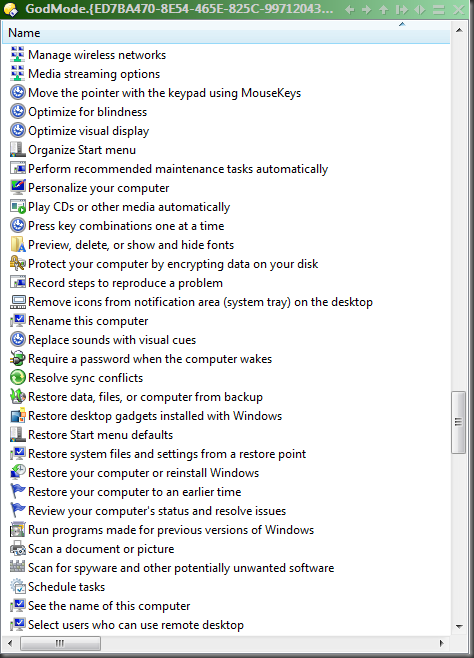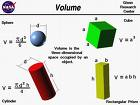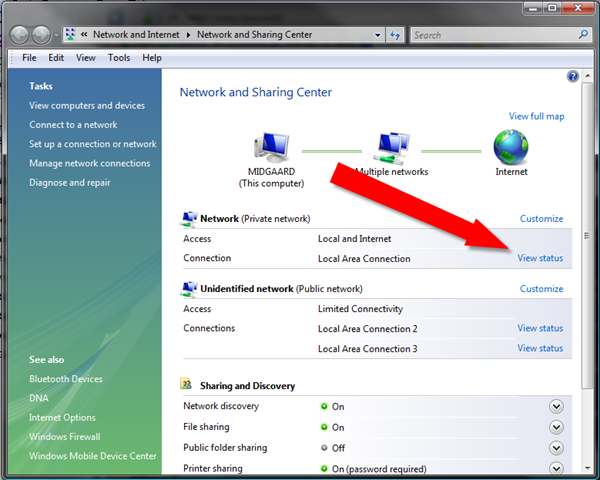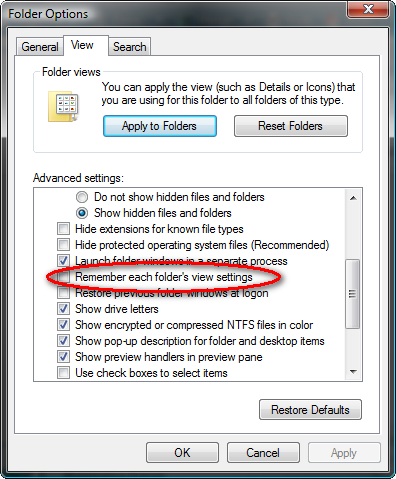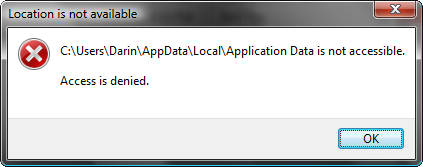I wrote about my headaches with the Cisco VPN client some time ago.
I wrote about my headaches with the Cisco VPN client some time ago.
I thought I’d resolved those problems, but as is the case with most things computer, I had not.
At least part of the problem, as I discovered some time ago, is that the 5.0.0 version of the Cisco VPN client didn’t properly deal with network interfaces coming and going, so in cases where that happened, the client would often end up trying to connect to the VPN host via the wrong network adapter.
How would network adapters come and go, you might ask? After all, they’re physical cards in the machine.
But not so! If you run VMWare or Microsoft’s Virtual PC, those apps create “virtualized” network adapters that come online as you start the program (and in some cases when you start each individual virtual machine) and can go offline just as frequently.
The solution (or so I thought) was to do a hard reset of Cisco’s VPN service. That worked, mostly. But it still wasn’t 100% complete. I still sometimes had trouble connecting that would, in the end, require a reboot.
Fast-forward to yesterday, when I couldn’t get connected even after several reboots, and I decided enough was enough.
Sure enough, some Google searches revealed that there is NOW a new version of the Cisco Client, the latest I was able to find is 5.0.4.0300.
One point to note is that this is all under Vista 32. From what I understand, XP has none of these issues.
Anyway, after a lengthy and pretty painful install, this new version appears to completely fix the problem. No Service resets required at all.
The Install
The biggest problem is the actual installation of the new version.
First make sure you write down all the connection details from your existing VPN connections. Once you’ve got the new version installed, you’ll have to reset all those details back to what they were. This includes the host name (or ip address), passwords, username, etc).
Uninstall the old Cisco VPN client. For me, this took several reboots as the uninstall appeared to hang several times. Eventually, it did uninstall itself, though.
At this point you can try to install the new version, but I received a message that the “Deterministic Network Enhancer” wouldn’t install properly.
I had to manually uninstall the “Deterministic Network Enhancer” from my network connection properties dialog before Cisco would complete a successful install.
To do that, click on the Windows button (the old “Start” button), select Control Panel, and Network and Sharing Center”.
Find you network adapter listed and click View Status.
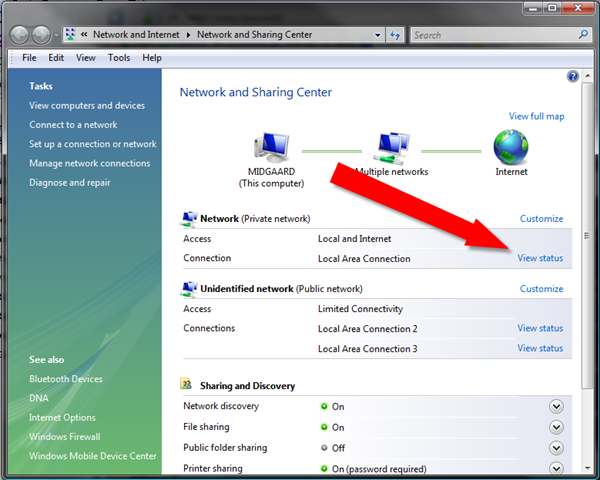
On the resulting screen, click Properties

and on the next screen, click the Deterministic Network Enhancer and uninstall it.

Then, you should be able to install the latest Cisco VPN Client and not have any more connection problems.
Google to find the latest version.