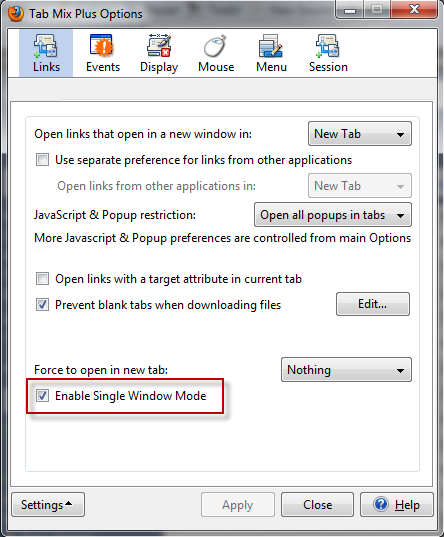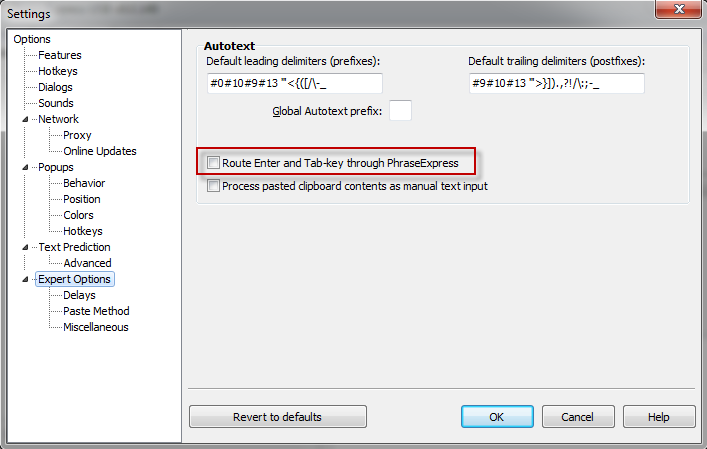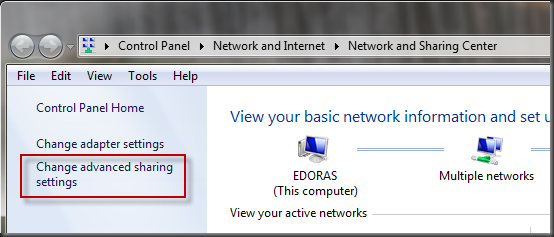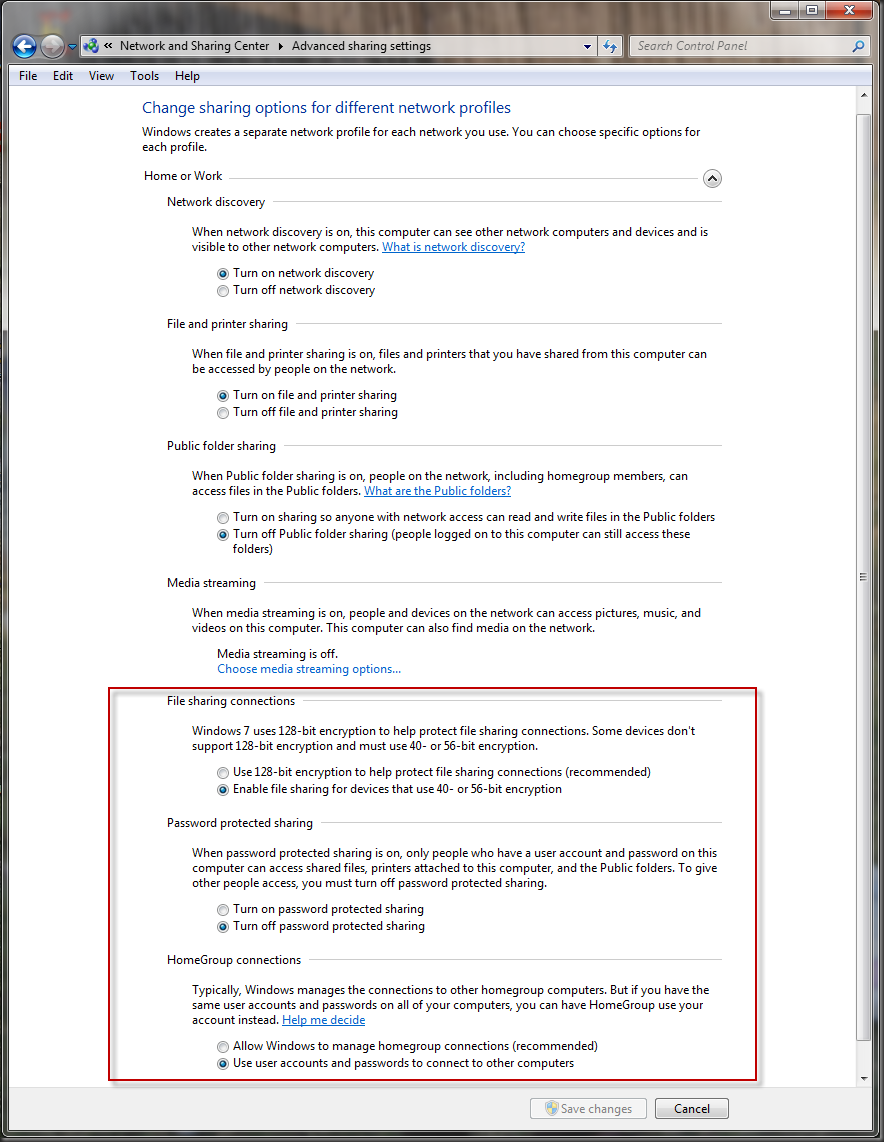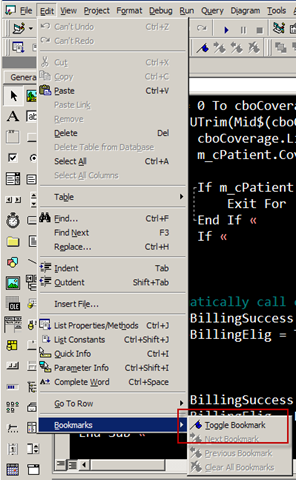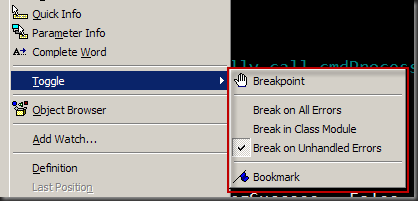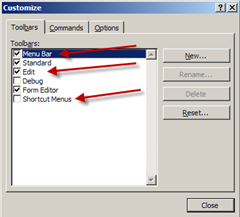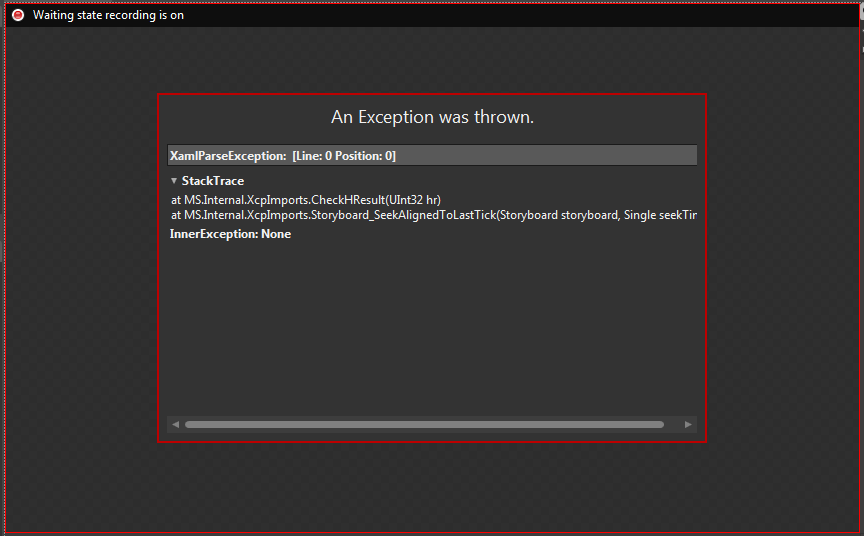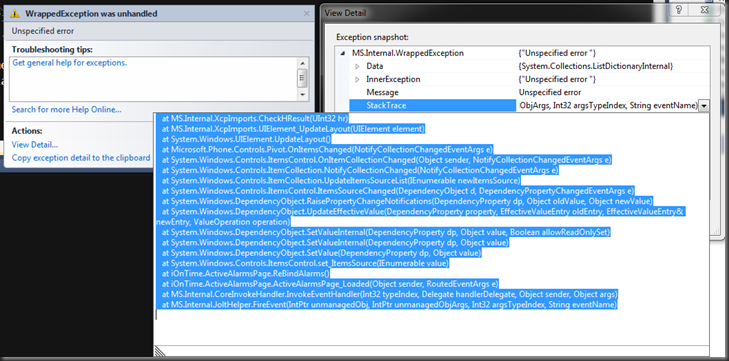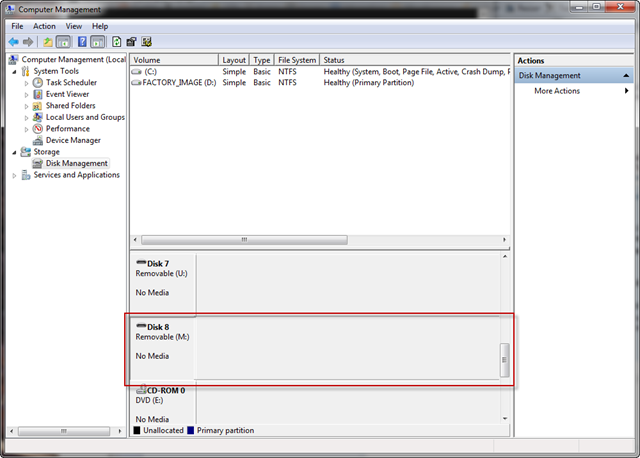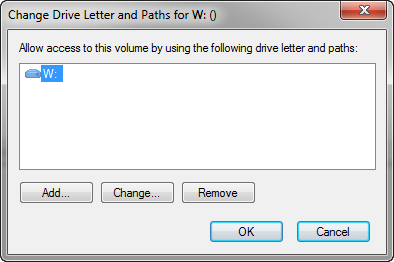Ok. So this is not a particularly new problem. You get an application, which comes with a help file in the CHM (Compressed Hypertext) format. Works great as long as you don’t try and open it from a networked drive. <sigh>
So, what to do?
Well, Microsoft has a pretty complete suggestion here.
But, it’s registry hacks, it’s not pretty, and, it didn’t work for me on a Win7 system.
The Help and Manual folks put together a pretty interesting alternative here but this is assuming you’ve got a product you’re installing. Not great for a typical user.
A simpler way
After researching this way more than I should have, I ended up with a simple straightforward solution that works reasonably well.
Just zip the CHM file into a zip file in the same location.
Yes that’s it!
Notice in the image that I have zipped the 7Zip CHM file into a zip file. I renamed the file as 7-zip.chm.zip, just to remind me that it contains the CHM file.
To read the file, just double click the ZIP file, which, in modern Explorer windows, will open the ZIP directly, then double click the CHM inside the ZIP itself.
When you do that, Explorer will decompress the CHM file to your temp folder and then open THAT file with the CHM viewer. Because that CHM file is located on your local harddrive, the restrictions in place that prevent viewing networked CHM files, won’t take effect and, presto! CHM viewage without any registry hassles.
By the way, the 7Zip command line version is an excellent tool (with a great help file<g>) for doing just this sort of thing, if you happen to like command line tools.
Grab it here.